We heard you loud and clear in 2019 and we are happy to kick off 2020 with the addition of our search by map feature! Searching for apartments for rent is now easier with our map and list view, especially if you are new to Vancouver and aren’t familiar with the different neighbourhoods. See below for an overview of how to navigate our latest feature.
Key differences – App vs. Website
Now when you search for listings, you can opt to view by map or list. Here’s how it works:
Map View – In App
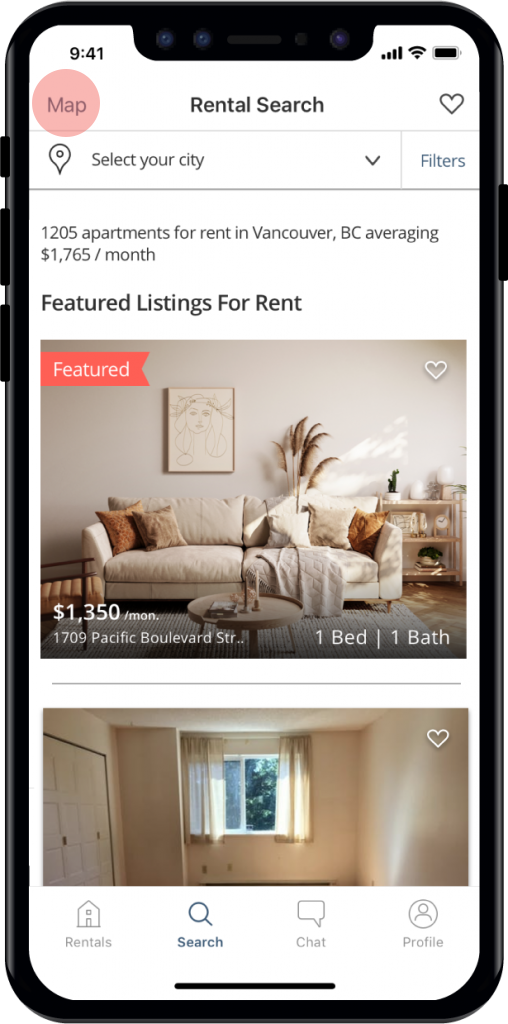
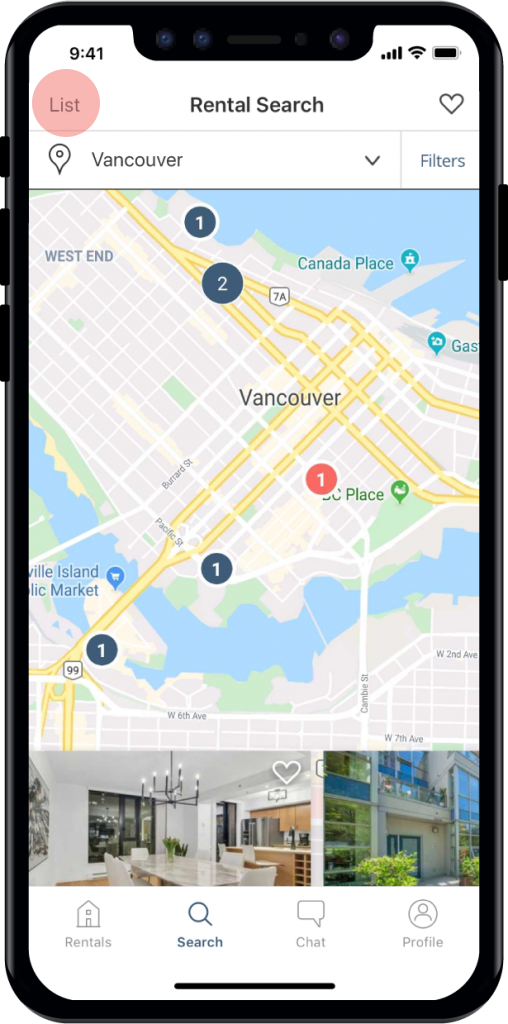
- Once you are in the search tab, you will see the Map option in the top left of your screen. The current default view is List so you will have to select Map to switch.
- In map view, you will see blue clusters representing postings on a map. A number will appear on each circle indicating how many listings are available within that vicinity.
Once you click on a cluster, the map will drill down to the next level of granularity.
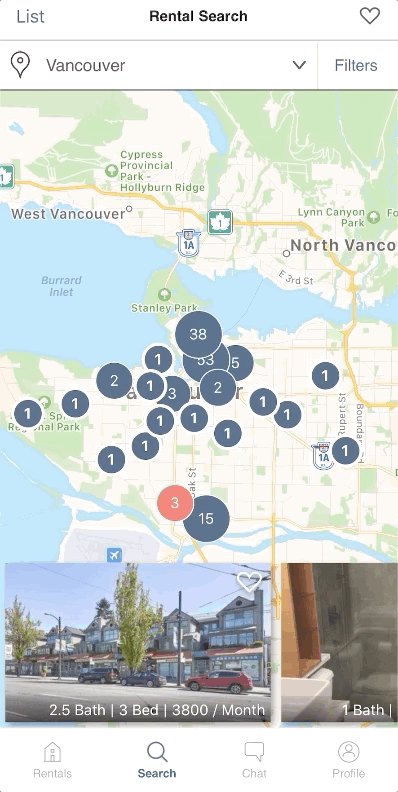
- Individual listings will appear as “1”. Listings with a number greater than 1 indicate multiple listings available within that building.
- Once you press into the listing, an info box will pop up with details of the listing. If the listing interests you, click on it again to reveal full details.
- The map view is equipped with panning functionality enabling you to swivel your view and experience a map area from street level providing accurate perspective lines of the buildings in the neighbourhood. Use 2 fingers to activate this capability.
Note: The look of your map will differ when using Android and iPhone
Choosing Favourites – App Only
To help you narrow down your search, you can add preferred listings to your list of favourites. To do so, simply click on the heart below the listing. This feature is only active for individual units in a building and not for the building itself.
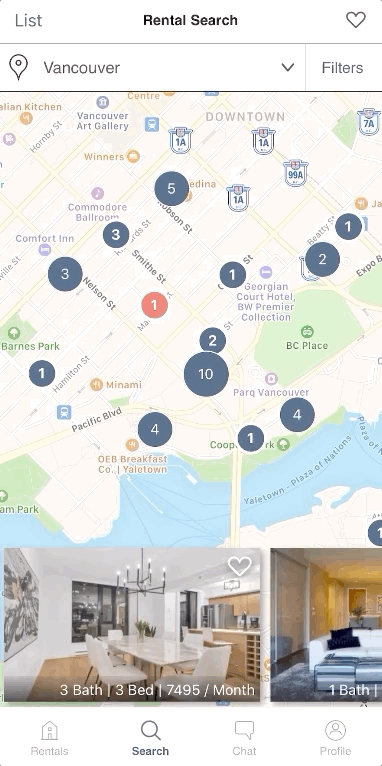
To access all your favourites in-app, look for the heart on the top right of your screen. Once you click on it, all the listings you’ve ‘favourited’ will appear here.
Map View – Web Version
- In the web version, the option to view listings by map is found below the filter bar near the top right of your screen. Map view is the current default search view on our website

- Similar to the app version, ‘clusters’ represent postings on a map. The number will indicate how many listings are available in a certain vicinity.
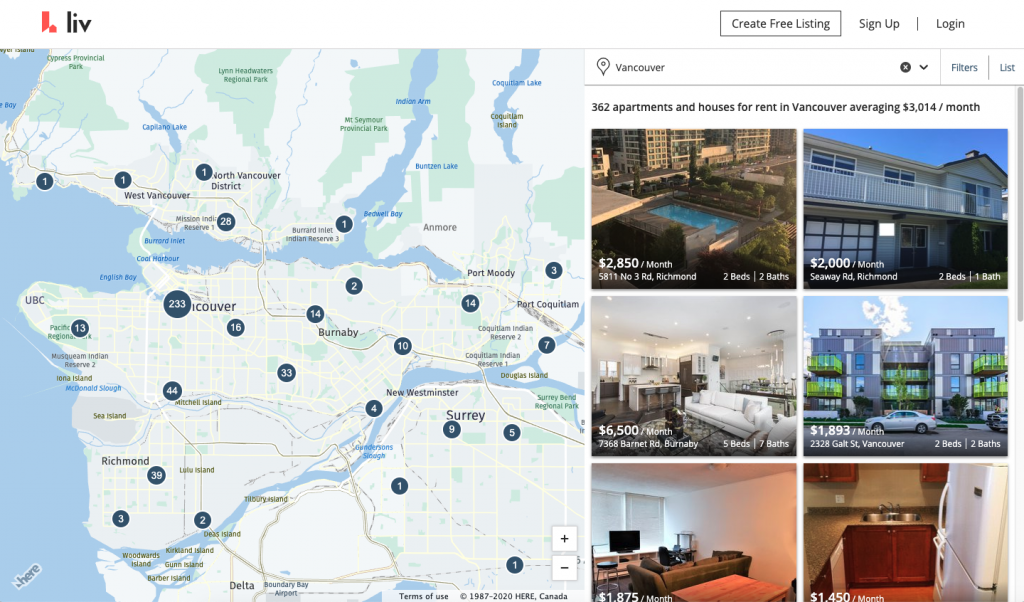
- Once you click on this cluster, the map will drill down to the next level of granularity.
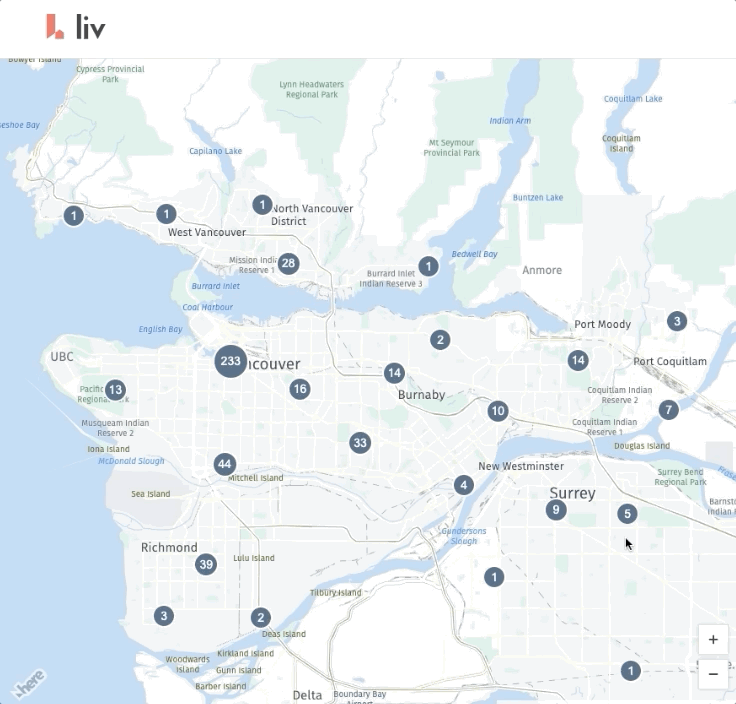
- Individual listings will appear as “1”. Listings with a number greater than 1 indicate multiple listings available within that building. Clicking into clusters with a value greater than 1 will reveal a full list of available units in that building.
- Once you press into the listing, an info box will pop up with details of the listing. If the listing interests you, click on it again to reveal full details. The listing page will open in a new tab so you don’t lose your place while searching for a listing.
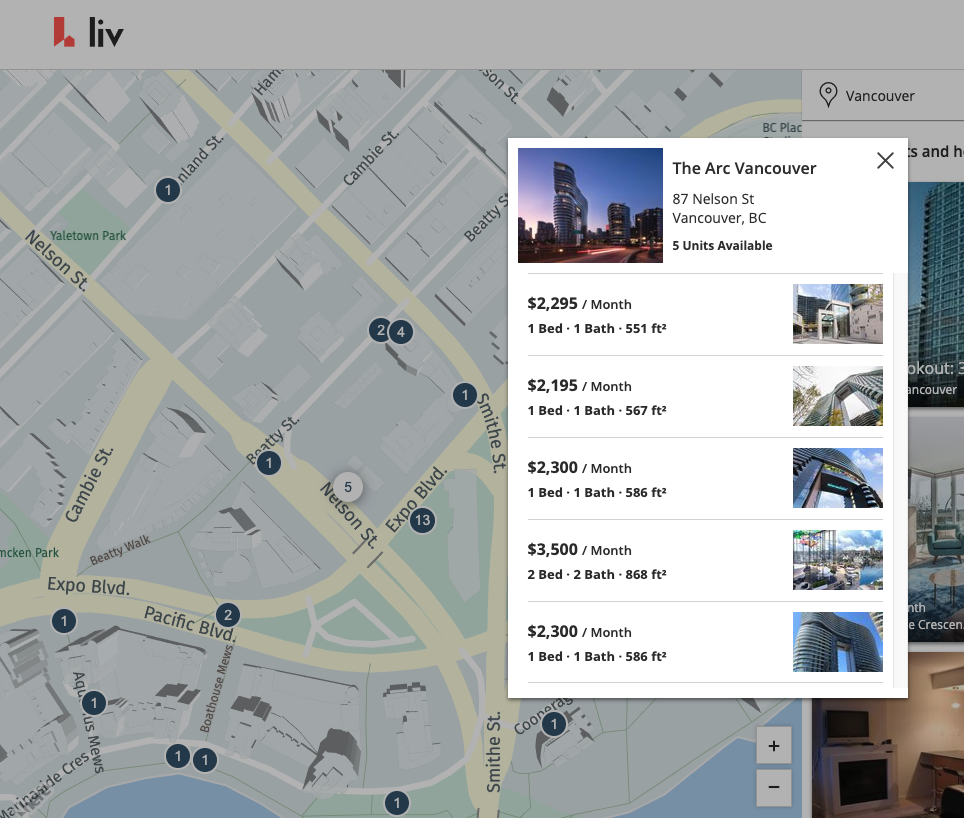
6. To activate the panning function on web version, hold down the alt key and drag with your mouse to swivel to your desired view.
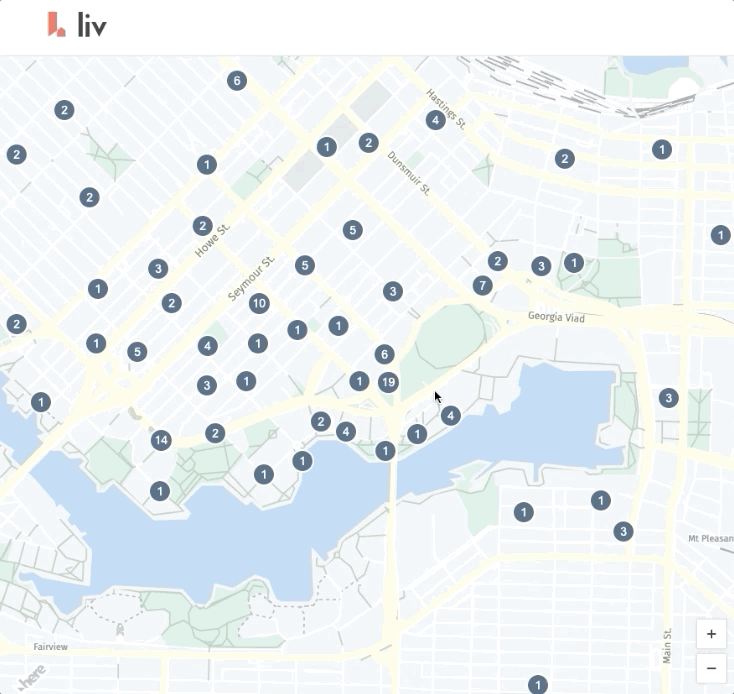
We hope this added map functionality enriches your liv.rent experience whether you are searching for a home on your mobile device or on your computer. It offers users another level of engagement and localization that is sure to improve your hunt for a home. You are now able to narrow your search down to preferred areas and base your choices on nearby amenities like transit, shopping, schools and park spaces which are all marked on the maps.
Stay tuned for more updates on features by subscribing to our newsletter list!
Was this helpful? Let us know. Any other features you want to see? Contact us via Live Chat during business hours or email us anytime!
Experience verified listings, digital applications and contracts, and more – all on one platform. Click here to sign up now or download the app to get the full search by map experience.
Follow us on Instagram and Facebook for monthly rental stats in other major metropolitan cities.


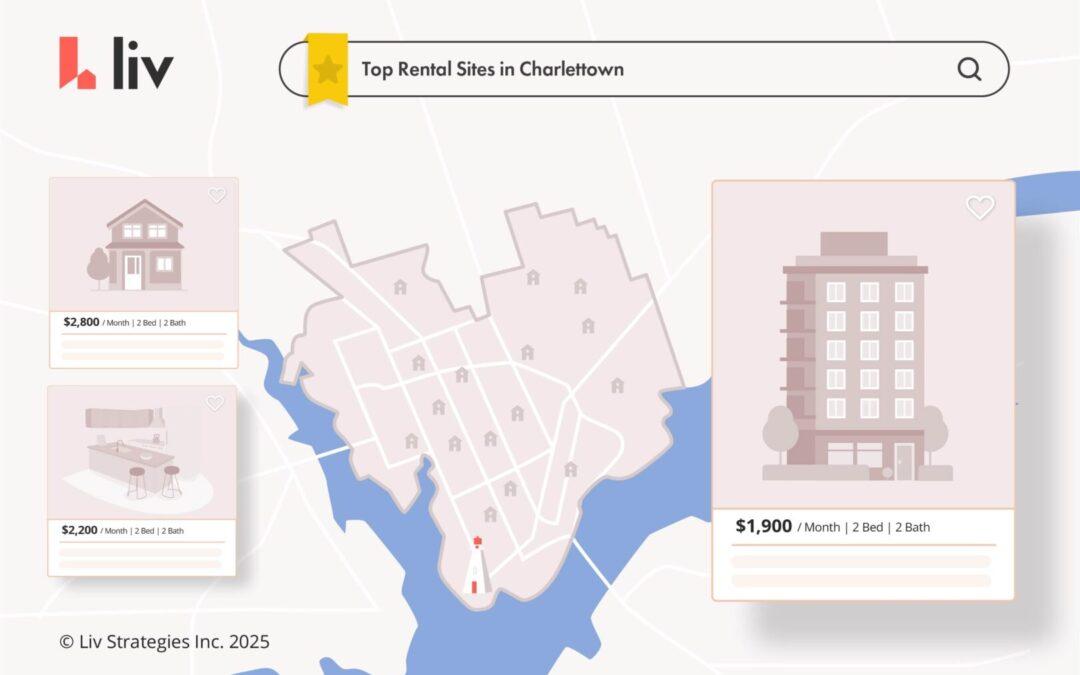
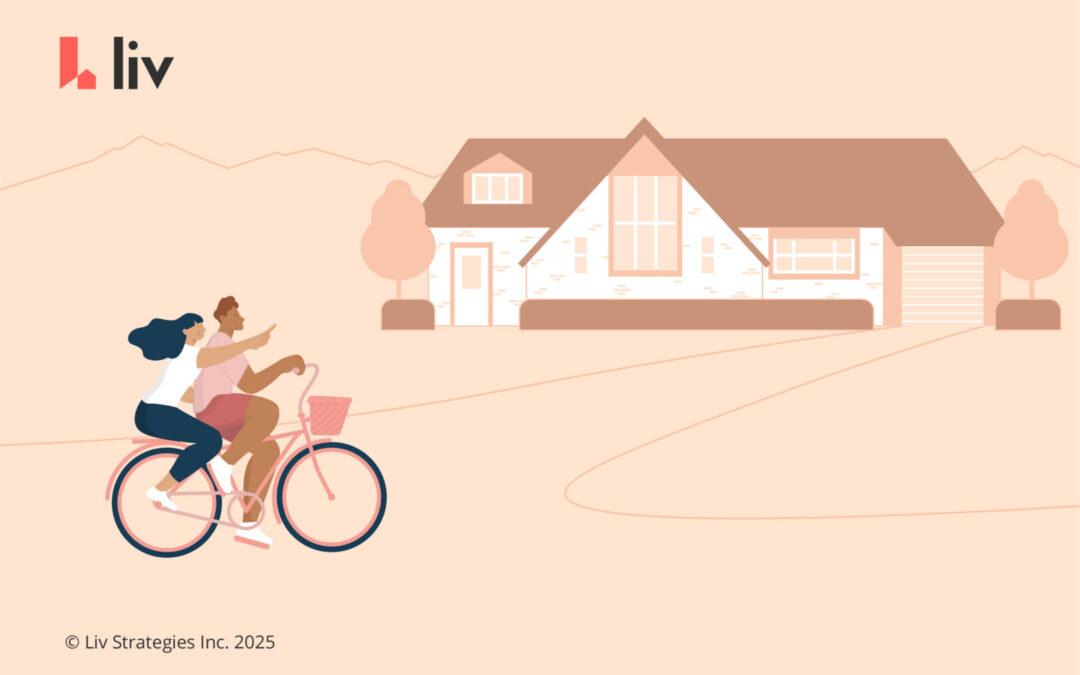
0 Comments